EdPass - Help signing in
Overview
This pages helps you troubleshoot EdPass Unable to sign in error.
Details
Accessing EdPass away from your school, preschool or Corporate Office
1. Once connected to the internet, launch the application you want to use, for example Office 365, Google Workspace or Plink.
2. If the EdPass sign in screen appears, follow the instructions below based on your work location.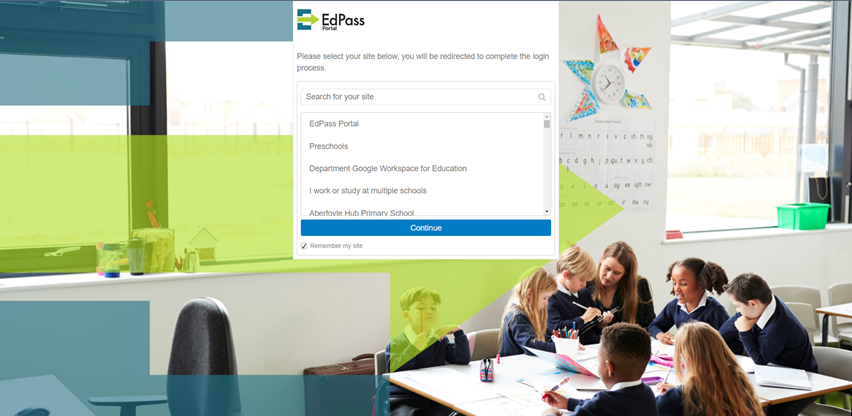
- Corporate staff - search for Corporate from the site list. Sign in with the same username and password that you use to sign into your corporate device.
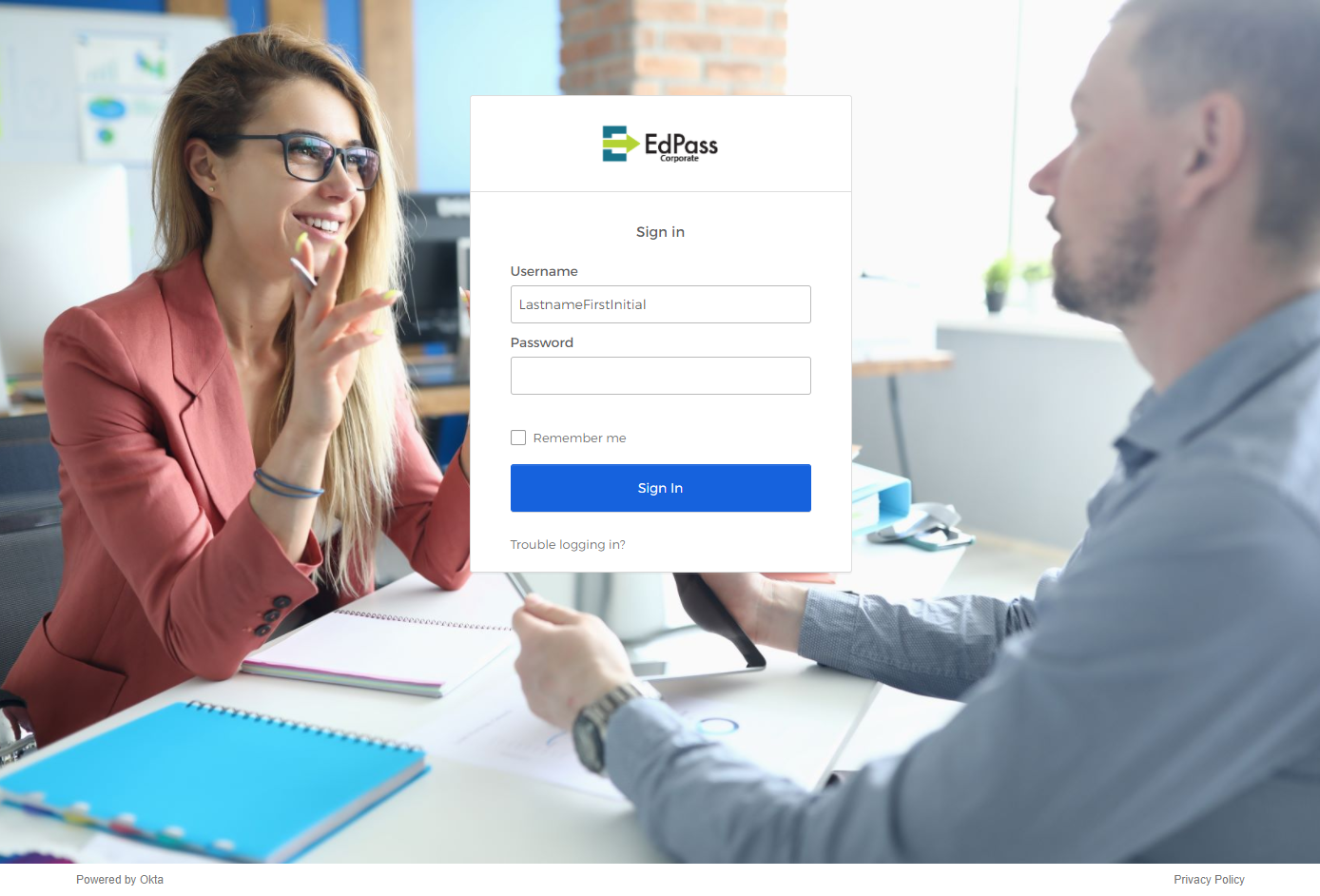
- Schools staff - search for your school name. Sign in with your curriculum username and password.
If you don't know your curriculum details, speak to your school technician.
- Preschool staff - select Preschools from the site list. Sign in with your @schools.sa.edu.au email address and password.
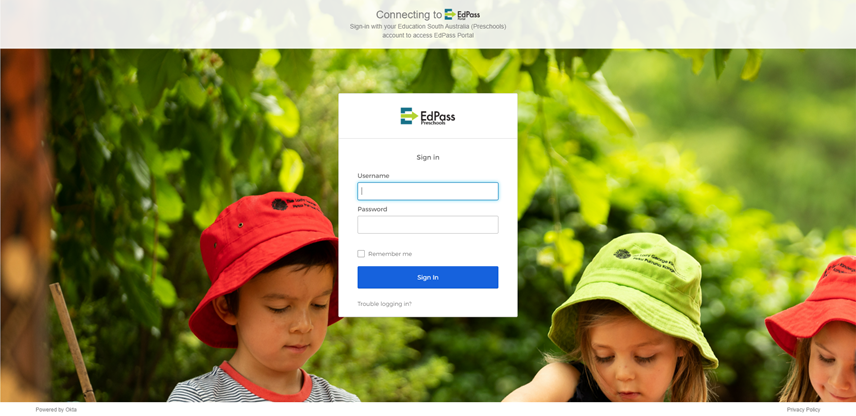
- If you work at multiple sites - select I work or study at multiple schools from the site list. Sign in with your @schools.sa.edu.au email address and assword.
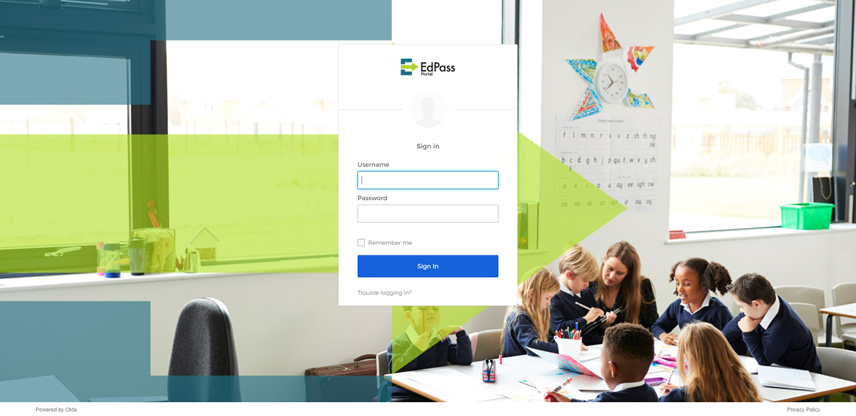
- If you are unable to sign in with the previous options, sign in using your @schools.sa.edu.au account.
- Click Trouble Logging in?
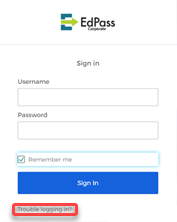
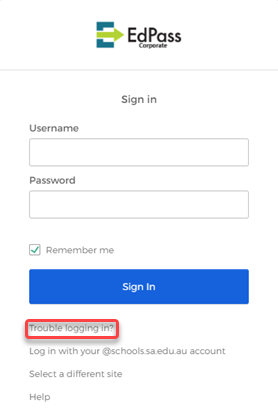
- Click on Trouble logging in and then select Select a different site. Choose EdPass Portal (@schools.sa.edu.au login). If you need to reset your password, go to www.passwordreset.sa.edu.
- In the username field, enter your @schools.sa.edu.au email address. If you don't know your @schools email address, ask a colleague to search for your name on the intranet (edi.sa.edu.au). Your details will list your @schools email address.
- In the password field, use your LearnLink password.
If you need to reset your password, go to www.passwordreset.sa.edu. - Check the Remember me checkbox.
- Select Sign In.
- Click Trouble Logging in?
You can also watch the video below for the EdPass sign in process and information on how to switch between school sites.
Video length: 2:42
Accessing EdPass when at your school or Corporate Office
Our Single Sign-On process automatically logs you into EdPass and you shouldn't see an EdPass login screen.
If this fails for any reason please log in using this link https://portal.edpass.sa.edu.au/login/default.
If you need further assistance, contact the ICT Service Desk via edIT or call us:
Metropolitan - 8204 1866
Regional - 1300 363 227
Version: 2024.5.24